Organize Your Files Better with GraphicsFlow Tags and Tag Manager
28 June, 2021Use GraphicsFlow tag manager to organize and find your graphic and logo files faster.
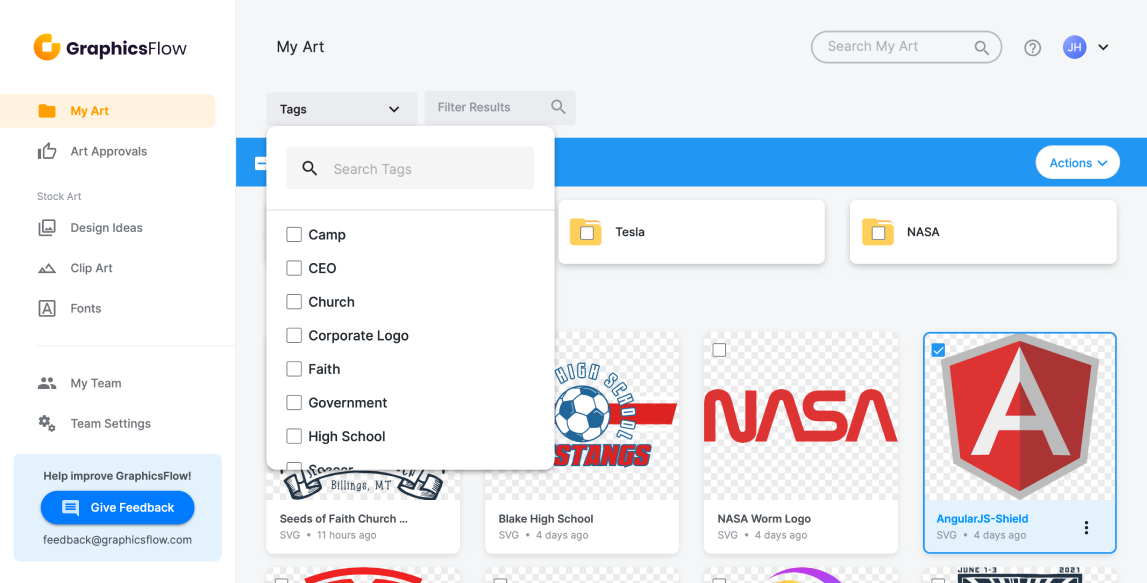
How many graphics and logo files do you have on your computer right now? Hundreds? Thousands? Keeping track of them is a daunting task. With GraphicsFlow, you can use tag manager to make sure you’re staying organized.
What are tags?
Tags are custom keywords you can assign to any file you upload to your GraphicsFlow account. By setting tags in GraphicsFlow, you can curate and catalog graphics by any category you want. That includes style, subject matter, or customer segment. This saves you time and avoids costly misprints and mistakes.
How to use tags.
Using tags in GraphicsFlow is simple, and you can use these features to stay organized:
- Tag filtering. Filter your searches on GraphicsFlow to pull up multiple files marked with the same tag.
- Tag manager. Pull up a complete list of existing tags in your GraphicsFlow drive, and apply that tag to your file.
- Add/Edit Tags. Use the tag manager to edit and delete tags.
Get your team on board.
If you’re running a shop with multiple employees, GraphicsFlow’s tag manager improves workflow. To get the most out of the feature:
- Develop the most common tags related to your client segments, styles, and graphics themes.
- Regularly review tag manager to make sure tags are being used, and delete ones that aren’t.
- Train your staff to use tags with every file they add to GraphicsFlow.
Don’t have GraphicsFlow?
Seeing is believing! Get a free 15-minute product tour with one of our industry experts. See how print shops, apparel decorators, and promotional product distributors are using GraphicsFlow to modernize their art departments for big time savings.