Set Up GraphicsFlow Art Portal in 8 Easy Steps
04 February, 2022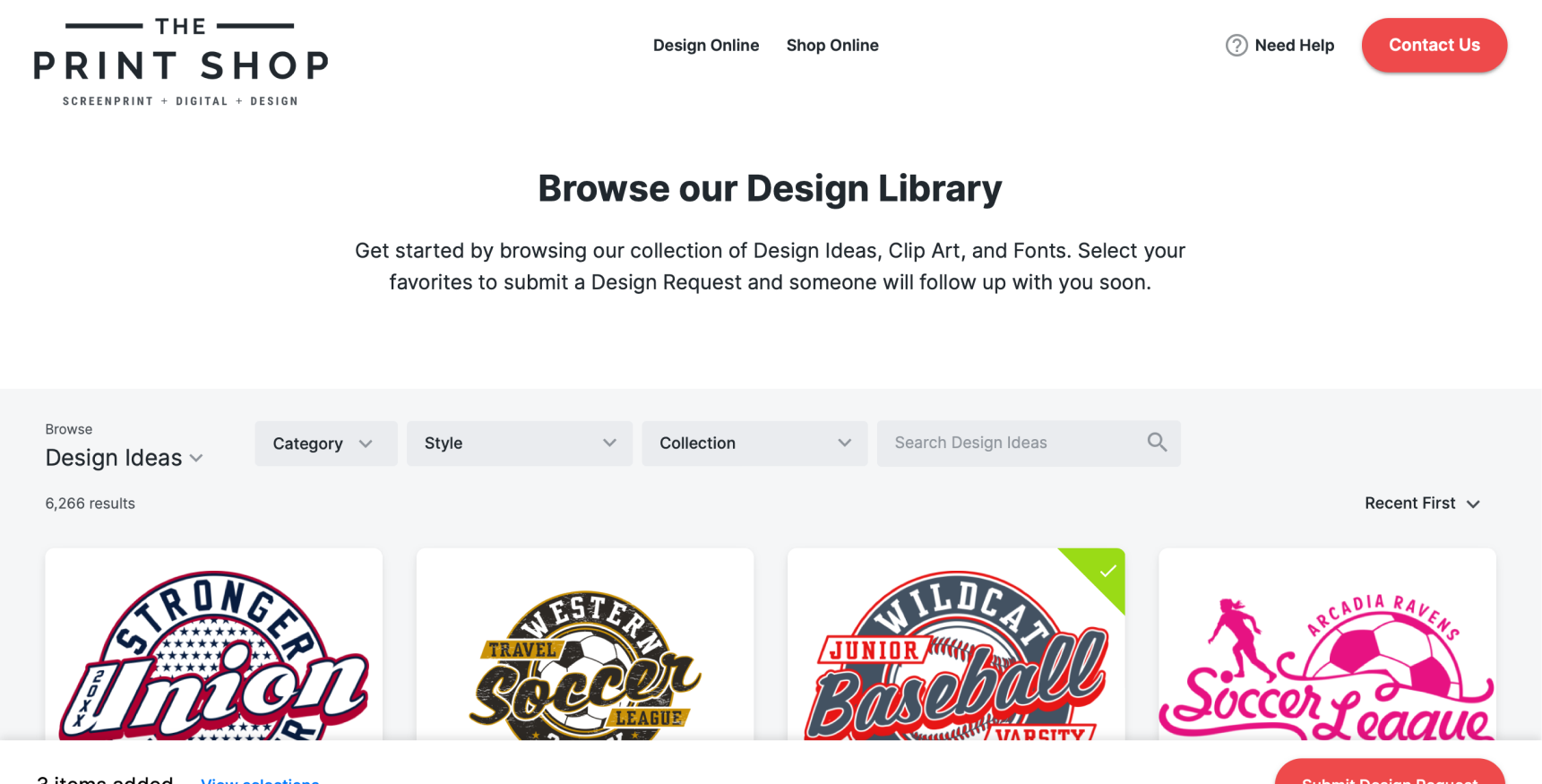
Bottom Line Up Front: Here’s a handy guide for setting up GraphicsFlow Art Portal. We’ve also got a few premade templates you can use to promote the portal to your customers.
Have you heard the news about GraphicsFlow’s newest feature, Art Portal? It takes the powerful art library in GraphicsFlow and makes it public for your customers to browse and send you design requests. With Art Portal, you’ll reduce friction in the art approval process so you can move ahead to production and get paid faster.
Setting Up Art Portal
Here are eight easy steps for setting up Art Portal with a GraphicsFlow account:
- To get started, navigate to Account Settings on the bottom left-hand side of the GraphicsFlow control panel. You’ll see a tab that says “Art Portal.” Click that tab to open Art Portal settings. Next, watch this video for a detailed walkthrough on setting up your Art Portal:
Here are the steps you’ll follow covered in the video above:
- Under the first setting, select “Enabled” from the drop-down menu to enable Art Portal for your GraphicsFlow account.
- To enable Art Portal on an existing website, scroll to the next field “Shareable Link” field and click “copy link.” You can share this link across platforms like your social media pages and in email campaigns so customers can quickly and easily reach your website.
- Art Portal allows you to make Design Ideas, Clip Art, and Fonts-all accessible to your customers. If you only want part of that catalog available, select or deselect which items you want to make public under “Stock Art Assets.”
NOTE: At least one of these three options needs to be enabled. - If you want to add custom links to your portal, such as an InkSoft Designer link, add those links under the “Navigation” field. This is where you can also enable or disable the “Need Help” and “Contact Us” buttons.
- After you have your store configured, make sure to designate a contact, so you receive all communications from customers. Under the “Notifications” tab, you can specify a recipient for “Contact Us” messages and Design Requests. You can configure your notifications to send to as many team members as you like. So, if you have multiple team members who handle your design requests, you can add all of them to this field.
- Finally, give your Art Portal some extra personality by tweaking the Display Settings. Here, you can choose the color schemes, logo size, header text, and header description.
- GraphicsFlow offers two different options for using Art Portal, the first is the website provided through the platform. The second is an embed code option which you can use to embed your portal on a third-party website. Scroll to the bottom section titled “Embed Code” and click the button titled “Copy Embed Code.” The code is now copied to your clipboard for use on the backend of your website.
Once your Art Portal is ready to use, make sure you promote it to your customers.
Here are some tools to help your customers use the Art Portal:
Email Template
Subject Line: <Name>. Send us your design requests with our new Art Portal!
Hi <Name>,
We wanted to share some exciting news with you that’ll make creating and printing your designs easier than ever before. Our website now features Art Portal <link to your Art Portal>, a massive catalog of design templates you can browse and select artwork from. Simply choose the designs, fonts, and images you want as part of your design, and submit your design request to us directly through the portal. We’ll respond shortly and get the art approval process going so you can have your custom printed merchandise in no time.
Ready to get started? Check out our Art Portal here <link to your Art Portal> and send us your design requests today!
Sincerely,
<Business Name>
Social Post
Looking for an easier way to build artwork for your next printed merch order? Try our Art Portal, where you can choose from more than 24K design ideas and send us your design request for a quick response. Try it out today: <link to Art Portal>
Website copy
Welcome to <Business Name> Art Portal!
Let us be your design experts
Here’s how:
- Browse from our high-quality collection of graphics by category, style, or direct search to find your perfect match.
- Add your design requests with the “plus” sign (+). You can also add any notes or design changes you’d like us to apply.
- Submit your design request with any notes via the Art Portal submission form. We’ll reach out to you shortly to finalize your order and product design.
Processing Design Requests
Once you’ve set up your Art Portal and you start getting design requests, you’ll want to make sure you’re prepared to receive them so there isn’t a slowdown in production or design. When you receive a design request, it’ll be inside GraphicsFlow, under the “Design Requests” tab on the upper left-hand side.
Watch this video for instructions on processing Design Requests:
A couple of tips and important things to know about design requests:
- Make sure to assign every request to an Assignee on your team with the drop-down tab so customers are tended to in a timely manner.
- The internal notes is a field for you and your team to add any information you want regarding customer interactions/discussions. As an admin, you can edit design notes or download design files from customers to edit the artwork in .PNG, .CDR, and .AI formats.
- Think of the design request as a submission form, designed to move the conversation with you and your customer further into the art approval stage.
- A green checkmark on each request tells your team that art approval has been created.
- For better organization, archive a design request once you’ve created an art approval. This allows the section to be only new requests, making it easier to keep track of customer requests.
Ready to offer the ultimate online experience for your customers in 2022 with Art Portal and GraphicsFlow? Contact a Client Advisor today for a personalized 15-minute tour. Fifteen minutes can change your business. Not ready? Test drive the art portal and submit a sample design. See for yourself the potential of Art Portal for your business.